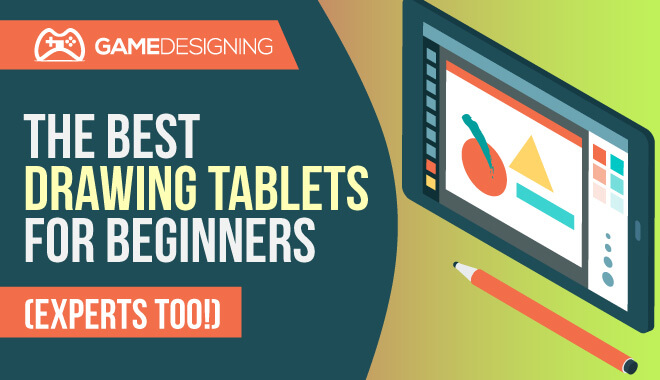
I remember agreeing to meet up with a friend in a coffee shop one fine summer day. Being the type-A planner I am, I decided to arrive super early for no particular reason at all than to be on time. When I got there, I was, of course, the first one there, but there was something else too.
There was a woman near the fireplace, sketching away at her pieces of art. Sounds kind of like a movie, no? The interesting thing was, this was one of the first times that I had seen a person, a serious artist, toiling away on a tablet rather than a sketchpad.
I was incredibly impressed. This is coming from a guy who, when bored, would create terrible-quality pictures using the Windows XP version of MS Paint. The artist sitting by the fire was sketching out figures, filling her ‘page’ with skillful drawings that saved a lot of paper
This appealed to me so much. At the flick of a finger, you could erase a mistake, rather than use a real eraser, causing the ghost of your past mistakes to plague the page.
Luckily for any artist out there, painting and drawing aren’t confined to paints, canvases, pens, and sketch pads. I can guarantee Leonardo da Vinci and Rembrandt would be extremely jealous.
What Makes a Good Drawing Tablet?
Okay, now that we’ve established that drawing on tablets is, frankly, preferable to getting your hands all inky and dirty sketching, what exactly makes a good drawing tablet? Can you pick up just any old tablet with a stylus and get going to work?
Well, it’s certainly possible. Is it the thing you should do if you’re trying to hone up on your drawing and art skills? Probably not. For that, I would highly recommend a good tablet, preferably one that is made for artistic ventures.
A double-edged sword is that there’s an incredibly huge flood of tablets which you can use, and, I’m sorry to say, that a ‘good’ tablet may vary from person to person.
However, there are some fantastic drawing tablets that exist out there that simply rise above all of the others and should be considered by everyone, whether you are starting your artistic journey, or are a drawing veteran.
Understanding Drawing Tablets
Drawing tablets have many aspects that make many of them unique to each user. Some are objectively good features, while others can be tailored more towards the specific artist.
Drawing tablets offer a fantastic alternative to buying pricey paints, ink, drawing utensils, and paper on which to use them. It’s also a huge plus to be able to press ‘undo’ at the tap of a finger instead of messy erasing.
Let’s take a look at some features that may interest you.
Features of A Good Drawing Tablet
Size
This should be pretty self-explanatory, but let’s explore anyway.
Ideally, what an artist would be looking for in terms of size is the relative size of the ‘canvas’ or screen. You don’t want to have a huge tablet with the area surrounding the screen to be massive, taking up unneeded space.
The space that the screen takes up is called the ‘active space.’ You want this active space to be big enough for whatever you need to do to be executed upon it.
Again, this depends on the artist and what the artist’s goals are. Large active space allows for the artist to work around the screen without doing things like zooming, panning, and other actions that may irritate some people. If you are, quite literally and figuratively, a ‘bigger picture’ person, a larger active space is the way to go.
Another aspect to consider is what your artistic environment is. What I mean by that is where are you drawing? Is it in a home studio? Or are you more in line with drawing solo in a coffee shop?
The size of the tablet can vary by your answer to this question. If you’re primarily using it in your home, I would recommend a larger tablet and compact for on the go drawing.
Stylus
My personal ‘make or break’ for drawing tablets are the styluses; the handy dandy ‘pens’ that you interact with the tablet with. The way a stylus is made and designed could mean a world of difference to different artists and their preferences and art styles. You don’t want to be stuck with a stylus that just doesn’t vibe with your drawing style.
Would you use a pen that makes your hand uncomfortable while writing?
Some tablets come with their stylus, but I would recommend exploring other options if you don’t click with the given tool.
Besides unique designs for styluses, there are several different types of styluses in terms of ease of use and rechargeability. Let’s take a look:
The Main Types of Stylus Pens
- Rechargeable Stylus
- This is a stylus that’s able to be hooked into a recharging port or find some other power source to draw from if they ‘die.’ If you’re the kind of person who isn’t into wireless or battery-powered, rechargeable styluses are something to consider. Keep in mind that rechargeable styluses usually tend to be slimmer due to not having to conform to a hefty battery in their design.
- Battery-Powered
- These styluses are powered by, you guessed it, a battery. Unlike their rechargeable counterparts, the battery-powered styluses are thicker in design to accommodate for the battery’s presence. If you’re all about wireless drawing and want a thicker stylus, this is the option for you.
- EMR
- Now this one is fancy. If you’re at all familiar with things like the solar-powered calculator, you should be familiar with EMR styluses. These styluses require no charge, and no batteries to power them. They use electromagnetic frequency from the artist’s movements to the active space. This is a happy medium for people who love wireless accessories and don’t want to keep replacing batteries.
Although they may sound expensive, they vary in price from the affordable range around $20 to the more expensive, around $100.
Laminated vs Non-Laminated Display
Okay, first off, what exactly is a laminated screen?
Many technological gadgets on the market, drawing tablets included, can have the ability to have a laminated screen. A laminated screen contains the touch glass, the touch sensor, and the display. All of these are combined together to create the laminated screen, which, of course, implements anti-scratch technology most of the time.
With laminated displays, where the three layers are combined, the non-laminated display’s layers are separate. The touch layer and the display in particular create an air gap, reducing the quality of images. This happens due to the air gap affecting the air that gets into the layers.
Overall, this means that laminated screens come out on top. There’s no disadvantage, as the production of laminated screens is seamless, meaning nothing of quality is sacrificed in the process of using your device.
Laminated screens also usually provide sleek appearances, no parallax, and most importantly, better image quality. If you find yourself sitting in a park doodling on your drawing tablet, the laminated screen provides you with great backlight options, increasing outdoor performance so you can truly draw anywhere without sacrificing quality.
The last thing you need to do is drop money on a high end, wireless drawing tablet, only to have it perform outside, nullifying your work entirely.
Parallax
Another aspect, the parallax issue, can be an annoying addition to your troubles that you can avoid.
With parallax, drawing a line or object will show a stark separation from the tip of your stylus on the screen. This can be disorienting and affect your work greatly. Do you want to be putting guesswork into drawing and painting? No, you want it to be as accurate as humanly possible. This is another key benefit of investing in a drawing tablet with a laminated screen.
For a drawing tablet, this is an absolute must. Always make sure that your drawing tablet of choice will have a laminated screen for the best possible quality.
Wired vs Wireless Drawing Tablets
With the rise of widespread wireless technology, it has been no surprise that a large chunk of the population prefers wireless forms of their chosen gadgets. Drawing tablets also come in wireless form for anyone who feels like their technology pins them down and keeps them from exploring, literally and figuratively, their surroundings for artistic influence and creativity.
Wireless is also noted for cutting down on the desk clutter; something that I struggle with. Sorry, I’m still a wire guy through and through!
Besides someone’s personal preference between wired and wireless drawing tablets, is there some sort of supremacy of one form of a tablet over another? Just because wireless can be extremely convenient doesn’t necessarily mean that they’re better in quality.
Wired tablets, like other wired gadgets, will most likely have a more solid performance, as being hardwired right into the system or internet connection provides a large amount of stability.
Along with this stability, since the wired tablet doesn’t have to worry about tethering to a pen, the budget for the company is saved for better features and they’re possibly not able to cut any corners.
So what kind of tablet do you personally prefer? A wired or wireless drawing tablet? Would you be willing to sacrifice performance for some great portability? Or would you sacrifice portability for possible desk clutter? It’s based on one’s preference, above all.
About Anti-Glare Glass and Screen Protectors
Harkening back to outdoor performance, anti-glare glass is super important with drawing tablets.
How many times have you had to adjust your position, or that of the tablet, to make sure the sun’s pesky rays didn’t completely cover your work? It can get extremely frustrating, and it can happen indoors as well.
Sure, you could adjust brightness, move around a room, position yourself so the screen isn’t in the sun’s path. But what if you are tired of doing all of that? The solution? Anti-glare glass and screen protectors.
Anti-glare glass is a fantastic innovation that has the glass of whatever you’re using, whether they be your eyeglasses to your drawing tablet, coated twice over on both sides of the surface of the glass to reduce glare and reduce reflections. Manufacturers accomplish this by acid etching the surfaces of the glass.
Luckily for anyone pulling their hair out about pesky glares from the sun, the availability of anti-glare screen protectors is high and the price is low. You can get many drawing tablets and other devices outfitted with an anti-glare screen protector from the manufacturer or store you purchase your device from.
The matte finish in these anti-glare screen protectors offers not only protection from glare but also protection from the enemy of all technological gadget users: FINGERPRINTS!
That’s right, the screen protectors on the market can easily reduce the number of smudges, unsightly marks, and other things that would normally pollute that expensive screen of yours.
A Screen or No Screen?
Although drawing tablets can look like other tablets, there are some drawing tablets that are strictly non-screen. This means they look desk-like and represent an empty piece of paper. By hooking it up remotely or through a wired connection to a monitor, you can draw to your heart’s content.
However, non-screen tablets aren’t exactly easy for mobile drawing at your local coffee shop or park. It’s not impossible, but not exactly effective. I would recommend someone buying a non-screen tablet if they plan to hook up the drawing tablet in their home.
The bottom line: are drawing tablets with screens better?
The consensus is different for different artists. As I said, depending on the environment in which you’re creating art, you may be drawn towards a non-screen tablet more than a tablet with a screen. I find that usually, non-screen tablets are more impressive compared to screen tablets.
Battery Life
An extremely important facet of tablets is how long they last without recharging. Much like any electronic gadget that needs a charge once you leave the house, tablets can usually survive some hours after removing from the charger.
The thing is, are you able to take it somewhere to draw without the battery being sapped after 45 minutes? Solid battery life is a universal want and needs in tablets, and this should be one of the top things to look into if you’re into drawing on the go.
There is nothing worse than pouring a bunch of hard work into a project, only for your piece of tech to die on you, and you had forgotten to save your work. I shudder to even think of it.
Make sure that the reviews of the drawing tablet you’re looking for have decent to fantastic battery life! It could save you a bunch of hassle and also your hard work.
Warranty
To be honest, I usually ignore warranties on products I buy. It’s not that I don’t want some sort of insurance, it’s just that I never think about something bad in the future happening to either my laptop or phone. Don’t be like me!
I learned my lesson. I bought an expensive laptop with a warranty for less than a year, and wouldn’t you know it, it died for good a little over its warranty period. I was furious. I didn’t do my research and it ended up biting me later. Again, don’t do what I did!
Tablets can be pretty pricey, and skimping or ignoring the warranty can set you back a good amount. The last thing you’d want is your expensive tablet to crap out after using it only a few times. Make sure to read the fine print from wherever you buy your tablet! This is crucial for having a good experience drawing with tablets.
Beware of tablets that don’t have a warranty that’s usually less than a year. You can sometimes gauge if a piece of hardware is decent by its warranty from the manufacturer.
Touch Sensitivity
Touch Sensitivity, is frankly, something about a tablet that can determine your overall experience. Even if you have the best stylus, best active space available, if the touch sensitivity is too responsive or not responsive enough, you could be finding yourself becoming frustrated when drawing.
You don’t want a screen where you need to press hard against to show a simple line. This is why it’s important to get all of the information upfronts so you know if you’re dealing with a screen that needs pounds of pressure to respond. It could put a real cramp in your artistic style.
How Much Does A Drawing Tablet Cost?
Based on the brand, the number of features, and the quality of both software and hardware, the cost can vary greatly.
For some of the top of the line drawing tablets, you could be paying upwards of a staggering $1,500 or a more reasonable sum of $80. Keep in mind that these are pieces of advanced technology, and both impressive and state of the art tools for artists, so they lean more expensive than not.
With that in mind, what is the best cheap drawing tablet?
The Huion H610 Pro Graphic Drawing Tablet is hands down the best, most cost-effective drawing tablet option for beginners. Along with being Amazon’s Choice, it’s only $50. At that price, the question becomes rather than ‘What’s the cheapest?’ to ‘What do you have to lose at $50?’
I’m not saying that $50 is considered a small change, but compared to heavy-duty tablets that are well over $1,000, a $50 tablet is, frankly, a godsend.
Which Drawing Tablet Should You Get?
I hate to seem indecisive, but it would depend greatly on your personal preference. Other than that, I can recommend some of the higher quality tablets on the market right now, their respective pros and cons, and what people are saying about them to give you a better idea of what to choose to buy.
Many tablets are made by Wacom and Huion.
Is Wacom or Huion better?
While Wacom makes quality tablets, their selection can often be more expensive than those of Huion. Huion makes quality tablets as well, so for those artists on a budget, you may want to explore Huion options over Wacom.
How We Judge Products on This Site
For clarity, this is how we determined our rankings and recommendations:
We use a combination of hands-on testing, industry reviews, and data-driven performance metrics to determine which products we rank highest.
Additionally, it’s worth noting that we make sure to remain objective and review all products from the end-users point of view. Making sure to accurately find the balance between effectiveness, efficiency, and return on investment. For any questions about our rankings stands, don’t hesitate to send us any questions.
What is the Best Drawing Tablet for Beginners?
Wacom CTL4100 Intuos Graphics Drawing Tablet

A fantastic option for beginners is the Wacom CTL4100 Intuos Graphics Drawing Tablet. As I said, Wacom can be pretty expensive sometimes, but the Wacom CTL4100 Intuos Graphics Drawing Tablet is one of the lower-cost options from the company, giving beginners a more affordable option of a quality tablet.
Wacom does have its benefits over Huion. Greater community and manufacturer support, as well as higher quality features like displays and styluses.
If you’re looking for a first-time tablet, Wacom may be too much while you can easily learn the ins and outs of tablet operation on many Huion products.
The Drawing Tablet Top Pick
XP-PEN Artist12

Overall, the top pick for drawing tablets that both rookies and veterans of drawing can get is XP-PEN Artist12.
- The XP-PEN Artist12 has a fantastic resolution and screen size, coming in with 1920 x 1080 HD and 11.6 Inch FHD Drawing Monitor Pen Display Graphic Monitor respectively.
- For those of you who use shortcut keys and the like, the XP-PEN Artist12 has you covered completely. It has a touch bar that helps with customization and ease of use.
- It’s compatible with all of the most up to date, modern artistic programs
- Photoshop
- Illustrator
- OneNote
- PowerPoint
- A stylus with a great, firm grip for easy drawing. For those with a particular tactile feel for your styluses, you can’t go wrong with this one.
- Works with many different versions of Windows and Mac
- 7
- 8
- 10
- Newest MacOS
- And, of course, an effective pen holder.
Cheap Drawing Tablets for Beginners
Maybe the most important pick on the list, the beginner’s tablet of choice is the:
HUION New 1060 Plus Graphic Drawing Tablet

As I said before, Huion can manufacture some great options for those artists who don’t want to shell out life savings to get a tablet and has many features in common with their other competitors.
It’s currently sitting at around $90, along with being a coveted Amazon’s Choice. The Huion 1060 Plus is a non-screen drawing tablet that is perfect for artists who need some elbow room to draw their masterpieces.
While Wacom’s software and responsiveness to the stylus may be a bit better tuned than the Huion 1060 Plus, the tablet is a perfect, no-nonsense tablet for those who aren’t sure about drawing tablets. The investment is relatively low, especially compared to Wacom’s products.
For beginners, this is the ideal package for a drawing tablet. It’s sleek, easy, cheap, and will get you better acquainted with the ins and outs of drawing tablets.
Another great option for beginners who aren’t;t thrilled about some of the prices out there is the:
Huion H610 Pro Graphic Drawing Tablet

Another great, cheap option from the people at Huion, this screen tablet has the following:
- 16.3 x 9.8 x 1.7 inches
- A drawing area of 10 x 6.25 inches
- Software: Mac and Windows
- 8192 levels of pressure sensitivity
The pressure level works well, giving you a better feel for accurate brush and pencil strokes. You have 16 customizable shortcuts, allowing for fast, easy on the go simple interface and workflow.
There are some cons, however.
- The design could be troublesome for comfort with your hand
- The Huion H610 doesn’t provide a wireless connection for people who prefer it
- The stylus included with the tablet has divided the drawing tablet community, as some aren’t satisfied with it
The Best Drawing Tablet for Artists
GAOMON PD1560
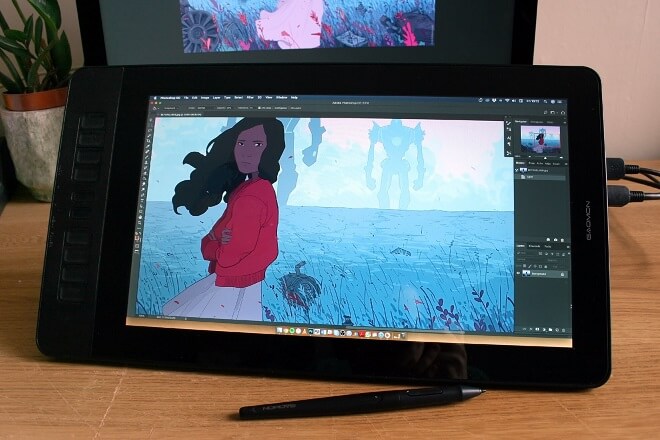
Although it’s a bit difficult to come up with a drawing tablet that suits veteran artists, as they can be so varied, I believe that the GAOMON PD1560 is one of the better options to choose from. The GAOMON PD1560 includes features like:
- 15.6 Inches
- 8192 Levels
- Pen Display with Arm Stand
- 1920 x 1080 HD
- IPS Screen
- 10 Shortcut keys
For an accomplished artist who makes their living as an artist, having the tablet serve as an extension of their life’s work, putting forth the money should be no issue here. As of right now, the price rests at around $350. And, most importantly, the GAOMON PD1560 is considered an Amazon Choice.
Some cons of the GAOMON PD1560 include:
- No eraser on the back of the stylus
- The screen protector included with the GAOMON PD1560 is a little lackluster. However, you can remedy this problem by purchasing a rather inexpensive replacement screen protector.
The Best Drawing Tablet in 2023
Wacom Cintiq 22 Drawing Tablet

The overall best drawing tablet to get in 2023 is the Wacom Cintiq 22 Drawing Tablet. The Wacom Cintiq 22 is perfect for both artistic veterans.
While undoubtedly usable for beginners, I would recommend something a little simpler. Wacom again has an answer for that in the form of the simple yet effective:
Wacom One

The Wacom One is a screen-based tablet that is all about ease of use and portability. You can pack it into your backpack and go nearly anywhere with it and start drawing at a moment’s notice.
The Bottom Line: Are Drawing Tablets Worth It?
Yes. Whether you’re a budding illustrator or the most advanced, veteran artist, tablets offer artists of every stripe to partake in a fantastic, streamlined, and easy process of drawing and painting that opens up new doors of opportunity and creativity.
The advancement of technology for artists is undoubtedly impressive, and the ease in which any artist can pick up and go and start drawing immediately, (and not to mention saving a pretty penny on drawing and art supplies), tablets are a worthwhile investment.
From the artist that enjoys just fooling around and flexing creative muscles to the super-serious graphic designer, tablets are a slam dunk.
The Verdict
So what’s the verdict? What are the best tablets to get? Depending on your style, preference for different aspects like wireless connection and other facets, it would vary greatly.
Overall, the best drawing tablet to get would be the XP-PEN Artist12.
The overall quality of this tablet shines and eclipses the competition. Although maybe not ideal for beginners, it’s not impossible for a rookie artist to pick up the basics on the XP-PEN Artist12.
