
Introduction
What Is Photogrammetry?
Although it sounds fancy, photogrammetry merely is compiling a bunch of detailed information about structures or an environment based on multiple recording techniques. The specific form of photogrammetry that we’re interested in is 3D scanning.
There are two types of photogrammetry: aerial and terrestrial. Aerial is when the area is scanned from a camera in the air, and terrestrial is when it’s scanned from the ground (usually via a tripod).
How Does Photogrammetry Work?
Photogrammetry works by using the photographs to make the applicable measurements, ultimately creating a realistic geometric representation. Scanning large swaths of land with this software is a fantastic option if you build an architectural model or surveying an area of land.
Think of how radar works with aircraft; the land below is mapped out in geometric detail to represent where a pilot is flying. Mountain ranges become clear, oceans spread far out, and other topographic features become apparent.
Using Photogrammetry Technology
Photogrammetry software is used primarily to create topographic maps of large areas. It also uses the pictures that it produces to space out objects and determine their scale correctly.
Using photogrammetry software isn’t just for the big wigs in high-paying engineering positions in the government. You can get a hold of some powerful photogrammetry software, often for free.
Why Should You Use Photogrammetry Software?
Photogrammetry software offers a lot of opportunities for researchers, land surveyors, and more. People use photogrammetry software to get a better idea of the volume of wildlife in a particular area, the architectural dimensions of large buildings concerning each other, and even police investigations.
It makes the job of an engineer, surveyor, and even game designer, simpler. Not to mention a lot more enjoyable as well.
What Is Meshroom?
Meshroom is a piece of aerial, close-range photogrammetry software that you can download to Windows and Linux. It uses the AliceVision framework, a Photogrammetric Computer Vision framework, to produce algorithms in 3D.
Is Meshroom Free?
Yes, Meshroom is entirely open-source and free.
Meshroom downloads are the same for both Linux and Windows. You need to make your way to the official Meshroom website and choose which OS download you need. Meshroom is offered in its 2.0 version in 64-bit for both Linux and Windows.
The system requirements for Meshroom are: NVIDIA CUDA-enabled GPU (compute capability >= 2.0)
Aside from computer specs, you will, of course, need a camera. Your smartphone of choice will work just fine for Meshroom photogrammetry.
Acquiring the Perfect Image
As you can probably imagine, getting the picture just right is the key to successful Meshroom photogrammetry. When choosing your ideal image, you need to keep in mind a ton of different variables that could affect the overall quality of your finished image.
- Weather
- Shooting time
- Size of subject or area
- Light: how much of it there is, etc.
- Shadows on objects
While you can use handheld cameras for Meshroom photogrammetry, using a tripod and mounted camera is best for getting that perfect picture.
Use a higher f-number, a faster shutter speed, and more to reduce unwanted photographic effects when using photogrammetry software.
Getting Used to Meshroom’s UI
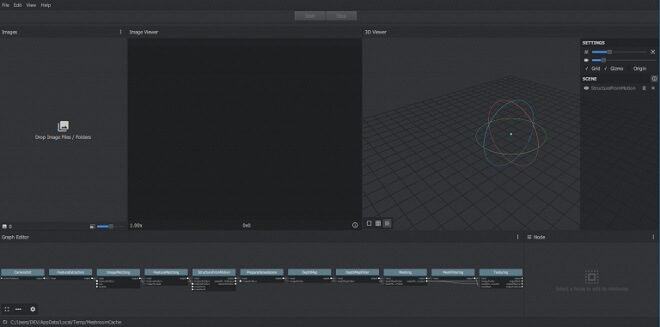
Meshroom photogrammetry is all about a balance between acquiring a detailed 3D image without extensive use from the photographer.
If you are familiar with nodes in software, then you will feel right at home with Meshroom. Its user interface uses nodes and is quite simple.
What Does Meshroom’s Workflow Look Like?
Importing images into Meshroom is simply a drag & drop from your images folder into Meshroom. Your Meshroom projects will be saved in a folder called MeshroomCache.
And that’s pretty much it! Meshroom will go through your images’ metadata to ensure they are all in order and get to work processing the 3D image.
The Results
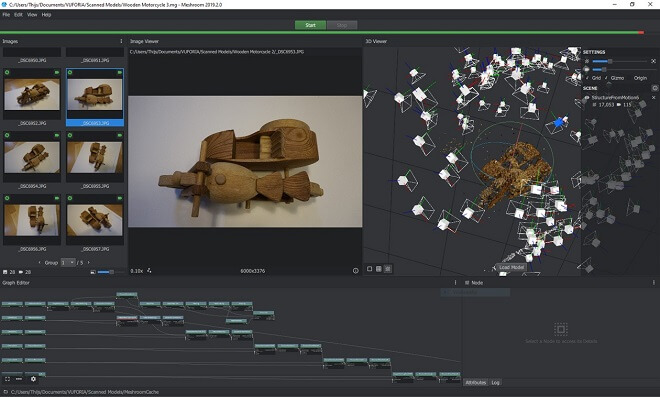
Whatever is uploaded is automatically opened in Meshroom’s UI. You can then go through in more detail and see what images correspond to what location on the 3D scan. The examination of individual images in the 3D scan gives you more control and a better idea of what looks good and what doesn’t.
Make sure to explore the different node functions and how they can be used to improve or change your image. After you are satisfied with the results, go to the next step: uploading straight to Sketchfab.
Upload the Results of Your Scan
Meshroom has a feature where you can directly upload your image results to Sketchfab to publish your 3D models and projects.
Sketchfab is a fantastic social platform in which to explore, purchase, and see other impressive 3D models all in one place.
