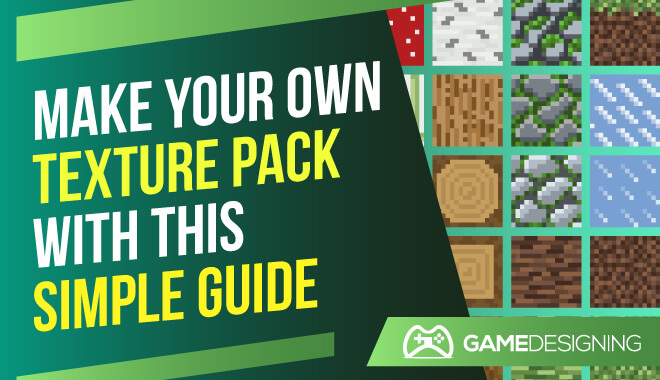While playing classic games like Minecraft can be visually stimulating, the lengths to which someone can spice up the graphics are impressive.
For Lord of the Rings fans out there, people used mods and texture packs to create a life-sized replica of the Mines of Moria, a staggeringly large underground environment seen in the franchise.
How do people go about doing this? Of course, there are factors like time and patience, but what do you have to do to take your graphics and images to the next level? Let’s take a look at how to make a texture pack.
Texture Pack Creator
How do you get texture packs?
You can easily find some online, or you can create your very own. You can include these texture packs in your Minecraft texture editor or game launcher and activate them from the in-game options.
How do you make your own texture pack?
You will need to brush up on your artistic skills to create your own texture packs.
Texture Packer
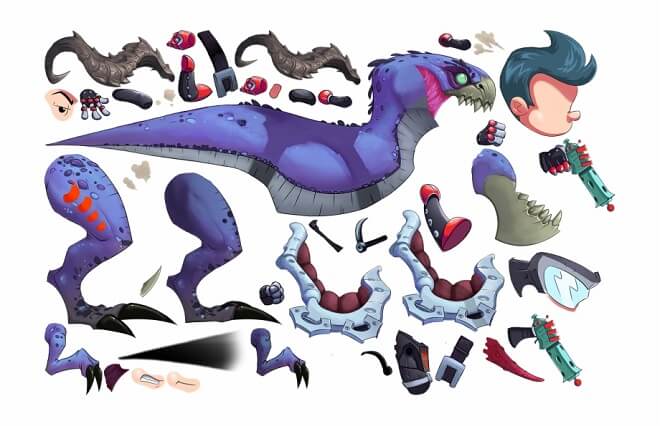
Texture Packer is a program that allows you to create your own sprite sheets. It is extremely celebrated in the texture pack creator community. It isn’t just used for Minecraft textures either; some people use this texture pack maker to enhance all sorts of games.
Some noteworthy users of Texture Packer are Disney, WB Games, Zynga, and Get Set Games.
Running Texture Packer
First, you will want to download the latest version of Texture Packer from the official site. You have a choice between Windows 32 and 64-bit, macOS, and Linux. Install the program as you usually would for most programs.
Getting familiar with the interface
You will see the graphical user interface. This includes everything you need in a texture pack creator. You will see things like:
- Start a new project
- Save project
- Sprite settings
- Show tutorial
- Add smart folder
The interface is solid and easy to get a grasp. Additionally, adding your own sprites to the texture pack creator is literally as easy as dragging and dropping. No nonsense, just importing files.
9-Patches
A vital aspect of the sprite sheet editor, 9-patches, is a method to do 9-path image scaling. This is a resizing technique when creating textures to rescale the image and making it easier to edit by dividing it into 9 different sectors. This makes it considerably smoother to resize and rescale images.
Resources
Minecraft
- Minecraft Resource Pack Creator
- How to Make Minecraft Texture Packs
- Creating your own Texture packs! : MCPE
- Minecraft Texture Packs | sponge – Editor
Sonic the Hedgehog
- Sonic Texture Packs
- Sonic the Hedgehog Resource Pack 1.7.10 | Texture Packs
- Sonic Sprite Sheets – Sega Genesis
How to Create a Resource Pack

What You Should Avoid
You may be excited and eager to start creating, but keep in mind a few things to avoid when using the Minecraft texture editor. Make sure to avoid using assets that violate the terms and services of Mojang, or otherwise release the game’s code to users who haven’t actually paid the full price for the game.
Getting Started With Resource Pack Creation
The first thing is locating your resource pack folder. Once you do that, you need to create your resource pack folder, naming it something along the lines of ‘Resource_Pack.’ This will be a useful reference during the creation process.
Next, you create an MCMETA file, which you will include in your Resource_Pack folder. Do this by starting a blank text file and naming it ‘pack.mcmeta’ and not the usual .txt file extension. This allows Minecraft to differentiate between resource packs.
Then, go ahead and open your MCMETA file in a text editor.
{
“pack”: {
“pack_format”: 6,
“description”: “Tutorial Resource Pack”
}
}
Adding Your Content
You can add your previous content by dragging and dropping into this folder. To add content, you need to make content in the first place. DO this by either downloading free sprite sheets or even painting your own.
Since you are painting on these unique cubes, the texture structure will look a little wonky in your paint program. Paint whatever you want onto the texture, and save the file as a .png.
If you want to modify the existing game models, like changing the dimensions of a creeper or pig, you will need Blockbench and the free unzipping program, 7zip.
Testing Your Resource Pack
If you want to put the content pack to the test, go to the ResourcesPack option tab within Minecraft. You’ll see your resource pack among the default texture packs. Click on the applicable one and give the game a spin.
Learn more about any game engine or check out our list of the best animated movies of all time for more to read!
Free Sprite Sheets
There are a ton of resources for free sprite sheets. We’ll list a few of the best places to obtain them.